MANAGE YOUR ACCOUNT LIKE NEVER BEFORE!
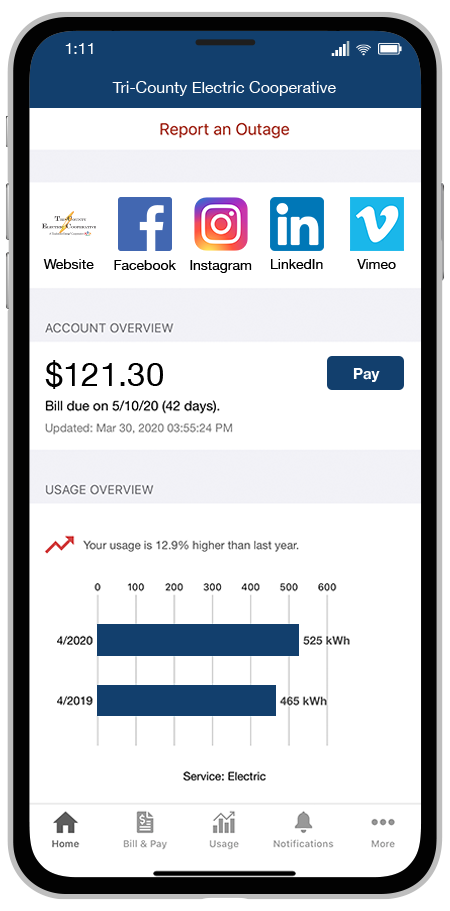
What is SmartHub?
SMARTHUB will go live MARCH 3, 2025. Members can download the app and login into the new system on or after March 3, 2025.
On the go and in control. Now you can manage your account like never before!
SmartHub has several features that make managing your account as easy as possible. Whether through the web, or your smartphone or tablet (Android or iOS), you’ll be able to pay your bill, view your usage, contact customer service and get the latest news.
As soon as you log in, you’ll be able to view your billing history and make a payment with just a couple of clicks. You’ll be able to see your current bill, along with bills from the previous month or even the previous seasons, if you want to compare costs. Not only will you see your billing history, but you’ll be able to view your actual use. You can see how your use is trending over time, which will allow you to take steps to lower your bill.
Making payments through SmartHub is fast and easy. The first time you make a payment either through the web or through your mobile device, you’ll be able to securely store your payment information for future transactions. The next time you need to pay your bill, it will only take a couple of clicks.
You’ll also be able to see important notices with SmartHub. You’ll be able to select how you want to be notified about your bill, including email and text messaging. You’ll even be able to set usage thresholds so that you’ll know when you’re using more than you’d like which will help you keep your electricity bill as low as possible.
Reporting a service issue is a snap with the SmartHub mobile app. There’s no need to call the office, just let us know about the issue with a few clicks. You can also contact us for customer service requests or with any questions you may have. You can now contact us at any time from anywhere.
Setting Up SmartHub: Frequently Asked Questions
Both platforms are part of TCEC’s online account management system for members.
The website has additional functionality that allows members to manage notifications, update their stored payment methods, and change their personal information.
Both the web version and mobile app allow members to securely access their account information, view bills and payment history, make payments, view energy use, and report outages.
The free, secure mobile app is available to download and install on mobile devices and tablets.
Yes. All critical information is encrypted in every transaction run and no personal information is stored on your phone or tablet.
Mobile devices do offer you the ability to store your login information for apps installed on the device. If you choose to store your login information, any person who has access to your mobile device can access your account.
Your new account number will be listed on your latest bill. You can also look it up here. All TCEC members will be mailed a letter with the new account number for all accounts in their name.
Members with an email address on file with their account will also receive an email with their new account number and a link to begin the login process. Enrollment emails will be sent in batches over several days following the SmartHub launch.
If you use online banking to pay your bill, we encourage you to ensure your financial institution has the updated account number.
Members can sign up for SmartHub via the login page. To create a new online account, from the login screen, click on Don’t have an account? Register Now link. on the login page for SmartHub.
- Members will need to have their NEW account number on hand before starting this process.
After clicking on the “Don't have an account? Register Now” button, type your billing account number, last name or business and email address in the requested fields.
Follow the steps to set up your online account.
To register, enter your new account number, the name on the account and an email address. You will receive an email with a temporary password that you can use to log in. Once you log in to SmartHub with this temporary password, you will be prompted to change your password.
What happens if my temporary password doesn’t work and/or I’m locked out before I can register? Please try to register again. You will receive another temporary password, and you can try again. Check your junk mail if you don’t see the temporary password email.
Visit the Apple App Store or Google Play on your phone or tablet and search for “SmartHub.” Select our free and secure app to begin the download process.
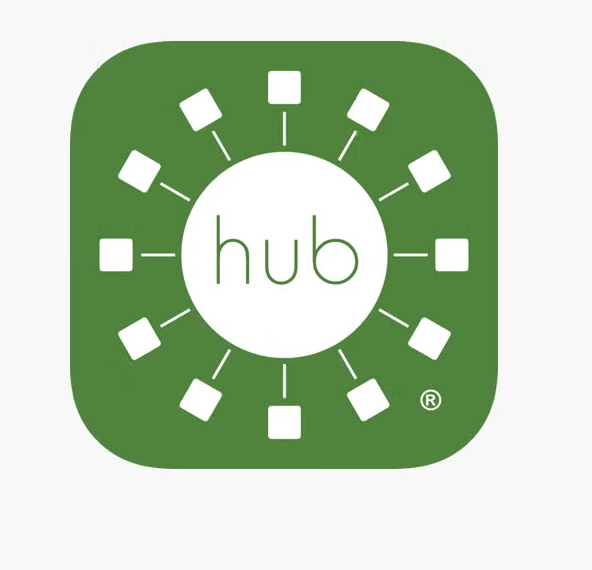
After SmartHub opens to the initial launch screen, tap the appropriate button to search by Name.
Enter the name Tri-County in the search bar and tap the Search button. Be sure to select Tri-County Electric Cooperative (Florida). 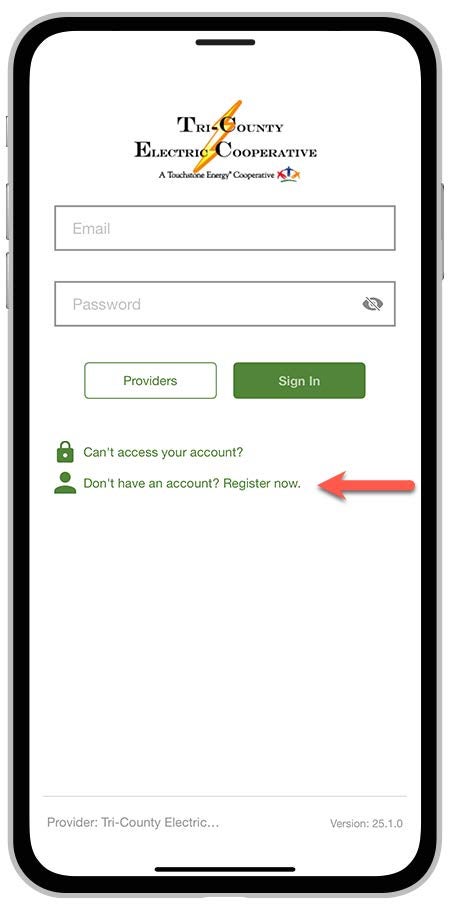
Members can sign up for SmartHub via the login page. To create a new online account, click “Don’t have an account? Register now.” on the login page for SmartHub.
- Residential members will need to have their account number on hand before starting this process.
- Commercial members will need to have the tax ID number for their business.
After clicking on the “New User” button, type your billing account number, last name or business and email address in the requested fields.
Follow the steps to set up your online account.
No. It is provided as an option for your convenience. If you do not sign up for paperless billing in SmartHub, you will continue to receive a monthly bill in your mail.
When we upgraded our systems, all of those members who were previously enrolled in paperless billing were not able to be carried over, so while we understand it’s inconvenient, we do appreciate your understanding of having to enroll again.
You can choose to participate in paperless billing, which sends bill statements to the email address on your account. Members who participate in paperless billing do not receive a copy of their bill in the mail.
Here’s how to change your preference to participate in paperless billing:
On the website:
- Click on My Profile
- Click on Update My Paperless Settings.
- You can then choose your preference by selecting On or Off for paperless billing
On the app:
- Select Settings
- Select Paperless Bill Settings
- Then, you can select On or Off for paperless billing
To continue to receive a paper bill and be able to access your bill via email; sign up for billing notifications in the alerts section of SmartHub.
Want information on paperless billing, outage alerts and usage updates straight to your email or through SMS? Use SmartHub to update your notifications preferences.
- Log in to your SmartHub account
- Click on “Notifications”
- Click Manage Contacts to add or change email address and phone numbers
- Add email address or phone number
- Enter verification code to activate
- Click on Manage Notifications to update/change SMS and email alerts
*If you sign up for text message notifications, you will still receive a paper copy of your bill. If you wish to not receive a paper bill, make sure to sign up for paperless billing with a valid email address.
Once you have your text and/or email addresses set up, do the following:
- Click Notifications
- Manage Notifications
- Billing or Service or Usage
- Select Text Message and/or E-mail options
Download Setup Notifications Instructions
- Log in to SmartHub.
- Click Notifications
- Manage Notifications
- Billing or Service or Usage
- Select Text Message and/or E-mail options
Auto Pay is a convenient option to pay your bill each month.
Auto Pay allows you to pay your monthly bill through an automated draft from your bank account or credit card at no extra charge. By enrolling in Auto Pay, you authorize TCEC to withdraw funds from your selected account to pay your monthly bill on the due date.
No, you are not required to sign up for it. We offer it for your convenience only. If you prefer to mail your payment or schedule it through your bank, please do so.
IF YOU MAIL PAYMENTS: Please use the NEW payment coupon included on your March bill
IF YOU SCHEDULE PAYMENTS THROUGH YOUR BANK: Please use the new account number listed on your bill.
First, you must have provided a bank account and/or credit/debit card information to enroll in Auto Pay.
On the website:
- Click on Billing & Payments
- Click on Auto Pay Program on the sidebar
- Click on Sign Up for Auto Pay
- Accept the Terms and Conditions then follow the instructions.
On the app:
- Select Pay My Bill
- Select Auto Pay Program
- Follow the instructions above.
You can save bank account and/or credit/debit card information for future bill payments. If you plan to enroll in the Auto Pay Program, you’ll be required to provide a stored payment account to pay your TCEC bill.
On the website:
- Click My Profile
- Click on Manage My Stored Payment Accounts
- Follow the instructions to provide a bank account or card information.
- You can add multiple bank accounts and cards under your stored payment accounts.
On the app:
- Select Pay My Bill
- Select Stored Payment Accounts
- Select Add a Payment Method
- Select which type of card or bank account information you will provide
- Follow the instructions to provide a bank account or card information.
